Support
Setup Dialup for Mac OS X
Follow the Step-by-Step guide below to setup your Manila Online's Dial-Up connection in Mac OS X.
Click on the Apple menu and choose "System Preferences."
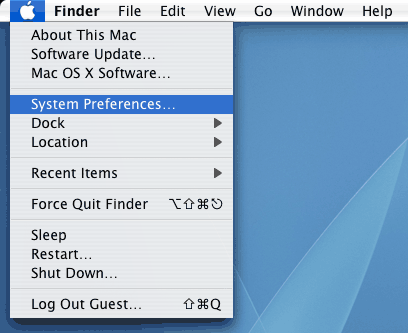
Click on the "Network" icon found on the Internet & Network preference pane.
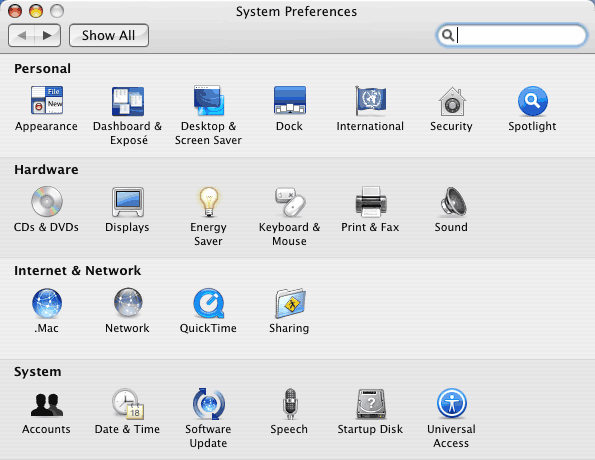
Select "Internal Modem" to see your dial-up settings.
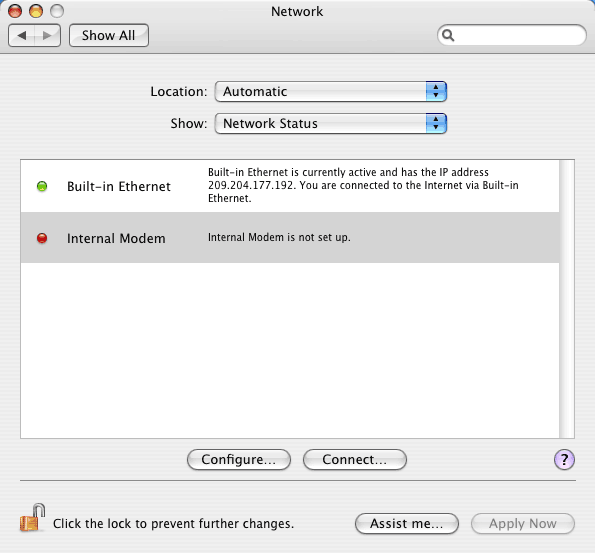
Now switch from the "Network Status" screen to the "Internal Modem" screen by choosing "Internal Modem" in the pulldown menu labeled "Show."
The first thing you'll see will be the "PPP" settings.
- "Service Provider" for this instance will be MANILA ONLINE
- "Account Name" should be your Manila Online account username (also known as your login name), followed by "@manila-online.net".
- "Password" should be the Manila Online password which corresponds to your username
- "Telephone Number" enter the MANILA ONLINE dial-up number for your area
- "Alternate Number" can be another local MANILA ONLINE dial-up number
- Check the "Save Password" box if you do not want to type in your password everytime you start a Dial-up connection
When you have filled in that information, click on "PPP Options" to look at advanced options.
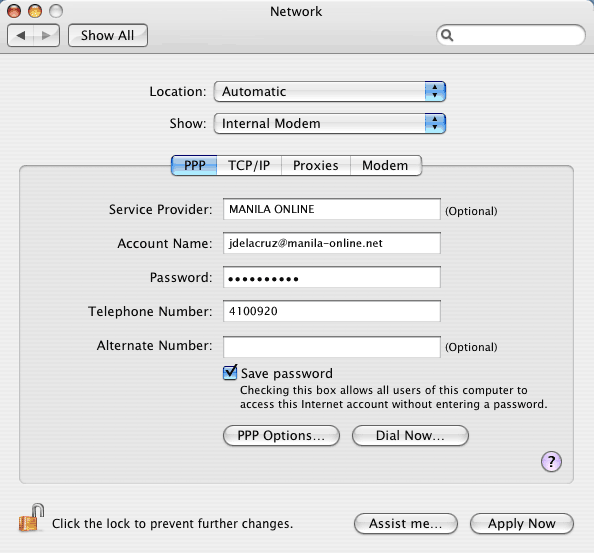
The PPP Options window which folds down contains many advanced options. Click on the "Help" menu on the menubar at the top of the screen to learn more about them. Press "OK" when you are done with the PPP Options.
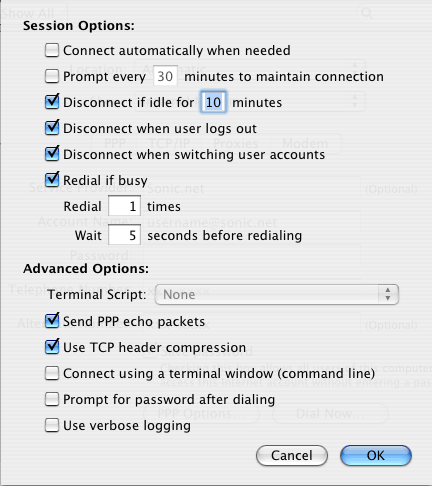
Click on the heading labeled "TCP/IP" to setup the TCP/IP settings.
- "Configure IPv4" should be set to "Using PPP"
- IP Address, Subnet Mask, and Router will be blank until your computer connects to Manila Online and obtains that information using PPP
- "Search Domains" should be filled in if you put in DNS Server addresses. Type in "manila-online.net" in the field provided.
- Manila Online does not currently support IPv6 for PPP. You do not need to change anything in the "Configure IPv6" screen.
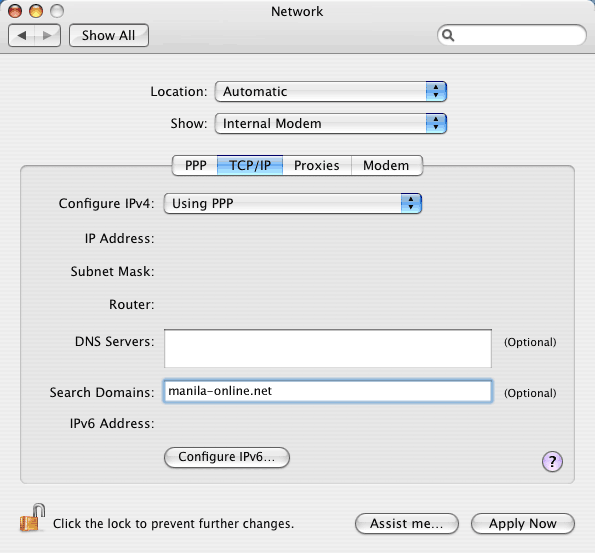
Click on the "Proxy" settings next. Manila Online does not run any proxies that need to be accounted for.
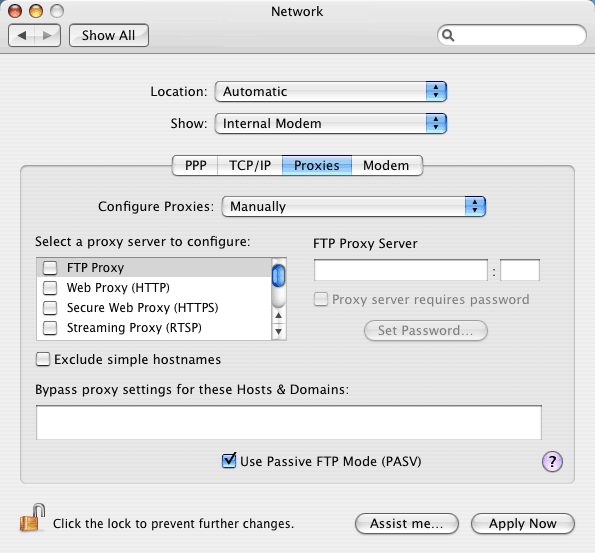
Click on the "Modem" settings next.
- "Modem" is almost always some kind of Apple Internal Modem
- "Enable error correction and compression in modem" should be checked
- "Wait for dial tone before dialing" should be checked
- "Dialing" should be set to "Tone" unless otherwise instructed to use "Pulse"
- "Sound" is handy to leave on, as you will get audible feedback if the connection does not work properly
- "Show modem status in menu bar" puts a handy menu up near the clock at the top of the screen which will let you connect and disconnect
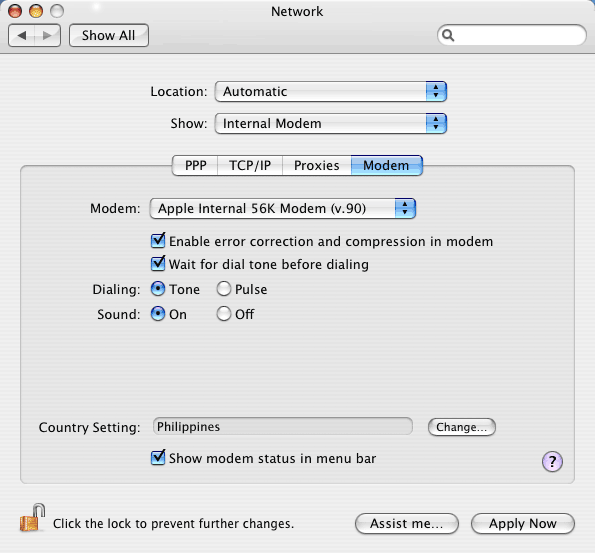
- Just press "Apply Now" to save the changes you have made.