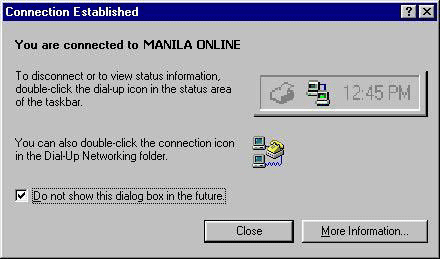Support
Setup Dialup for Windows 98
Follow the Step-by-Step guide below to setup your Manila Online's Dial-Up connection in Microsoft Windows 98.
On your desktop, Double-click on My Computer, then open the Dial-Up Networking folder.
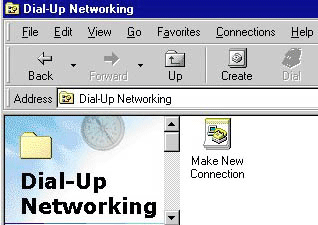
In the Make New Connection window, type in MANILA ONLINE for the name of the computer. This actually becomes the name of the connection. Now, check to see that your modem is displayed in the Select a device portion. If it is not, consult your modem documentation on how to install your modem correctly. Click Next.
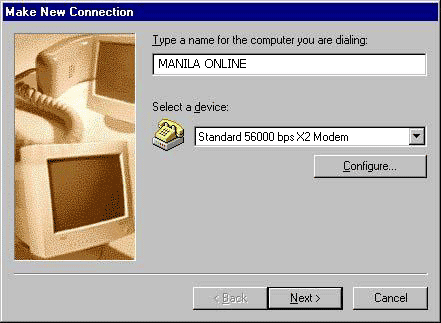
Now, enter the MANILA ONLINE dial-up number to dial for your area in the Telephone number field and click Next.
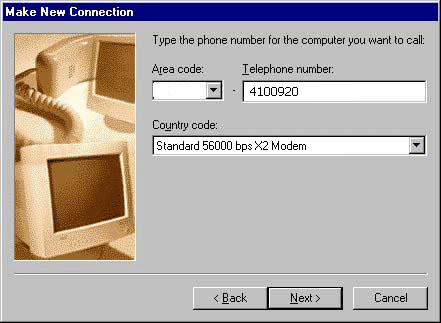
Click Finish to save this connection.
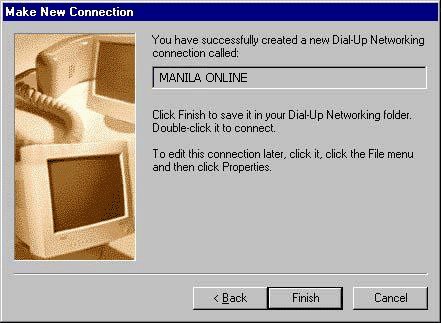
From the Dial-Up Connection window, right click on the MANILA ONLINE icon which was just created, and select Properties.
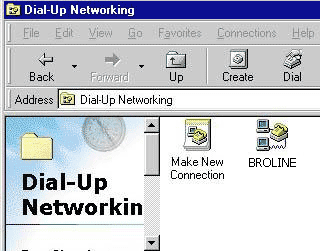
Under the General tab, make sure that the phone number to be dialed is correct, and check that your modem is correct under Connect using, then click on the Server Types tab.
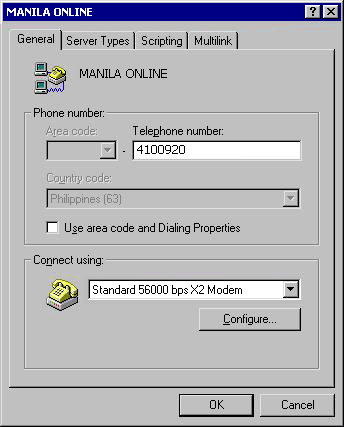
Check the settings as follows:
Under Type of Dial-Up Server: PPP: Internet, Windows NT Server, Windows 98.
Under Advanced options: Enable software compression should be the only option to be checked.
Under Allowed network protocols: TCP/IP should be the only option to be checked.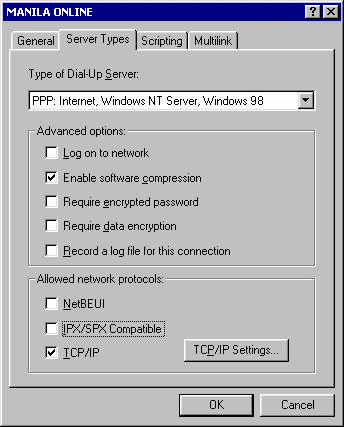
Click OK to apply the changes on MANILA ONLINE connection properties.From the Dial-Up Connection window, double click on the MANILA ONLINE icon. Enter your Manila Online username and password. Once done, click on Connect.
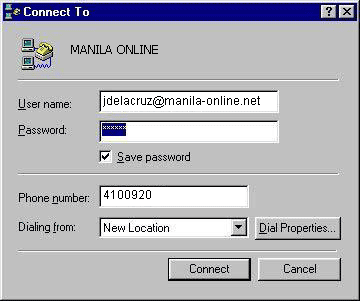
Once connected you'll see the following. You can put a checkmark in the Do not show this dialog box in the future if you like.