Support
Setup Dialup for Windows NT
Follow the Step-by-Step guide below to setup your Manila Online's Dial-Up connection in Microsoft Windows NT.
On your desktop, Double-click on My Computer, then open the Dial-Up Networking icon. If Dial-Up Networking has not been installed, Windows NT will prompt you to install it.
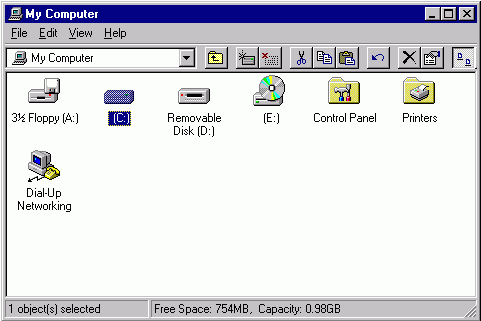
If Dial-Up Networking is already installed but there are no phonebook entries, you will be prompted to add one. Enter a name for the session. In this case enter "MANILA ONLINE".
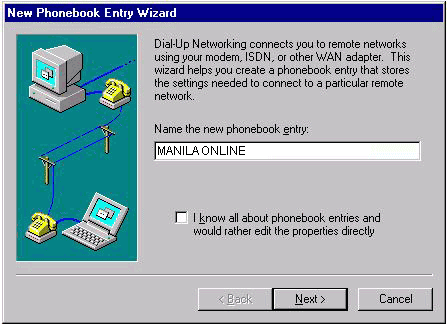
Check the boxes for "I am calling the Internet" and "Send my plain text password if that's the only way to connect".
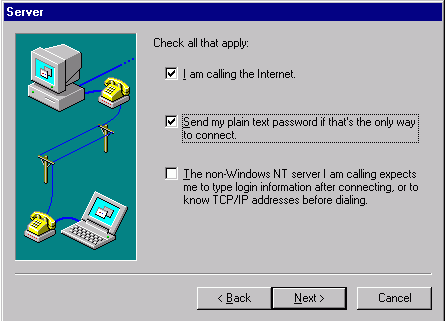
Now, enter the MANILA ONLINE dial-up number to dial for your area in the Phone number field and click Next.
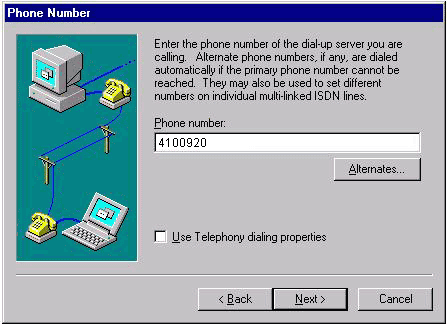
Click Finish to save this connection
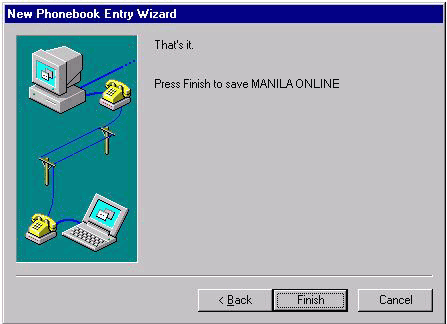
From the More pull down menu, select Edit entry and modem properties...
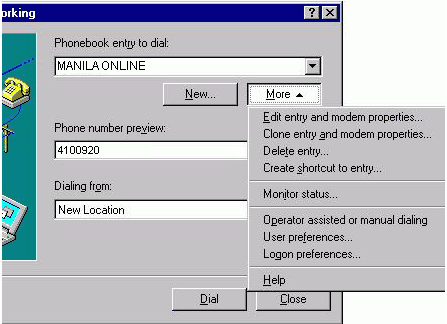
Under the Basic tab, make sure that the phone number to be dialed is correct then click on the Server tab.
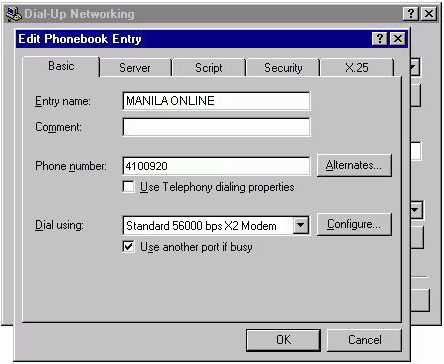
Check the settings as follows:
Under Dial-Up server type: PPP: Windows NT, Windows 95 Plus, Internet.
Under Network protocols: TCP/IP should be the only option to be checked.
Make sure that Enable software compression and Enable PPP LCP extensions are checked.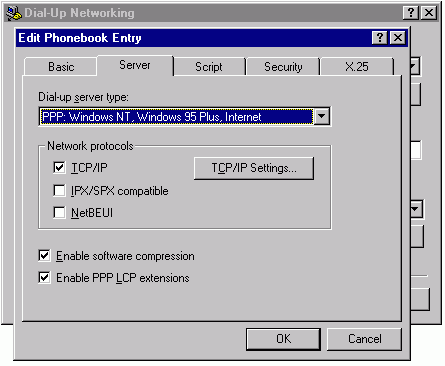
Click OK to apply the changes on MANILA ONLINE connection properties.