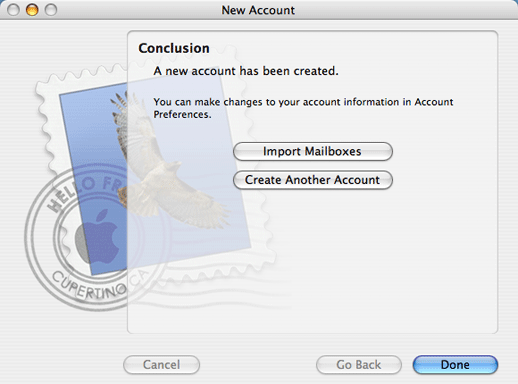Support
Email Setup in Apple Mail
Follow the Step-by-Step guide below to setup Manila Online Email account in Apple Mail.
Open Mail click its icon in the Dock or browse to the Mail application location at Macintosh HD > Applications > Mail.
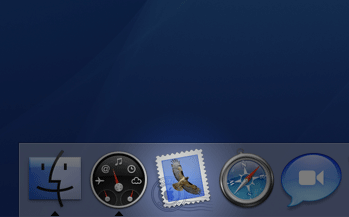
If this is the first time you have setup Mail you will be prompted to setup a new Mail account. Do so now by following the screens below. If you have already setup an account in Mail once before and wish to setup a your Manila Online email account, simply go to File > Add Account and follow the same procedure outlined below.
-
Enter the following on the General Information window:
Account Type: Select either POP3 or IMAP
Account Description: Enter a name for your account (such as "My Office Account" or "Home Account").
Full Name: Enter your full name.
Email Address: Enter your Manila Online email address.
Once done, click Continue button.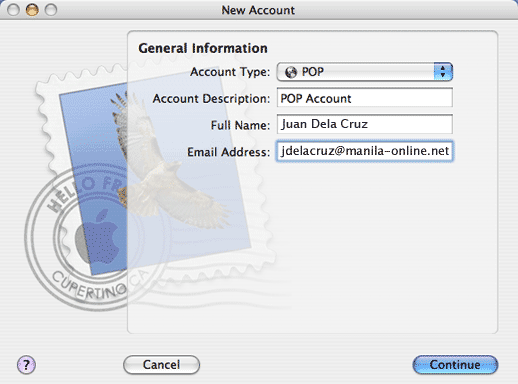
-
Enter the following Incoming Mail Server details:
Incoming Mail Server: mails.manila-online.net
Enter your Manila Online username and password. Once done, click Continue button.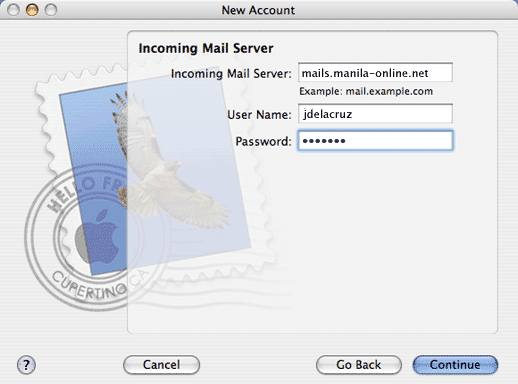
Do not tick the box labelled use "Secure Sockets Layer" as this option is not necessary with Manila Online POP/IMAP email. Ensure that "Password" is selected in the "Authentication" drop down box. Click Continue button.
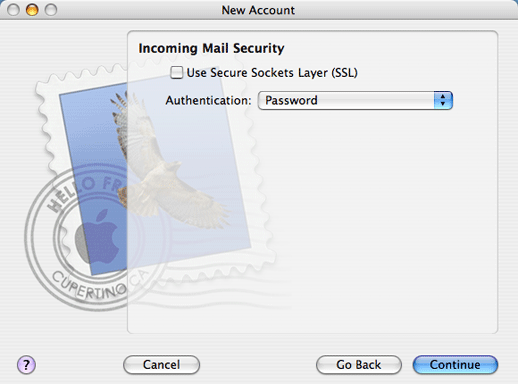
-
Enter the following Outgoing Mail Server details:
Incoming Mail Server: "mails.manila-online.net"
Click the Use Authentication checkbox, then enter your Manila Online username and password. Once done, click Continue button.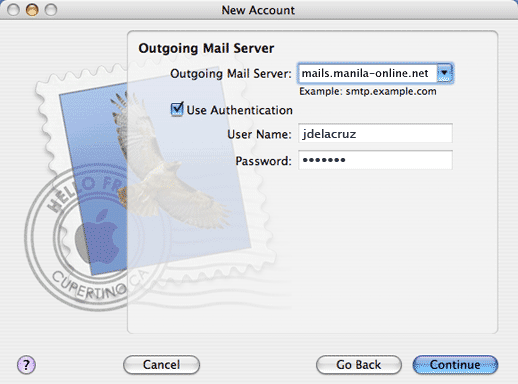
Once again we do not need to use Secure Sockets Layer, so make sure it's unticked. Click continue to proceed.
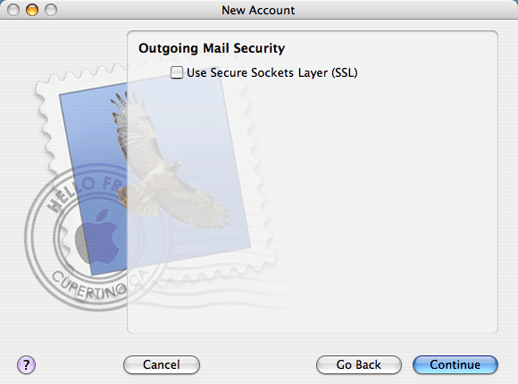
You will be presented with an Account Summary which shows what you have entered to confirm they are correct. The following screen shows an example of correct details. Check all your details and if you're happy, click Continue.
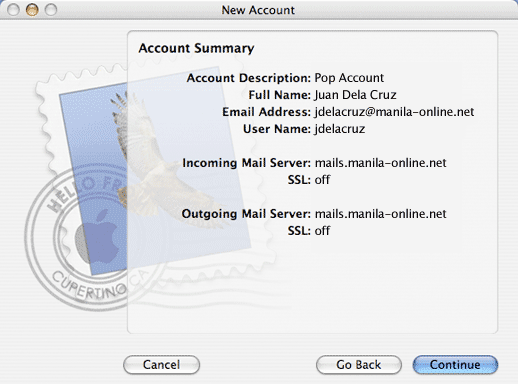
If you have finished click Done.