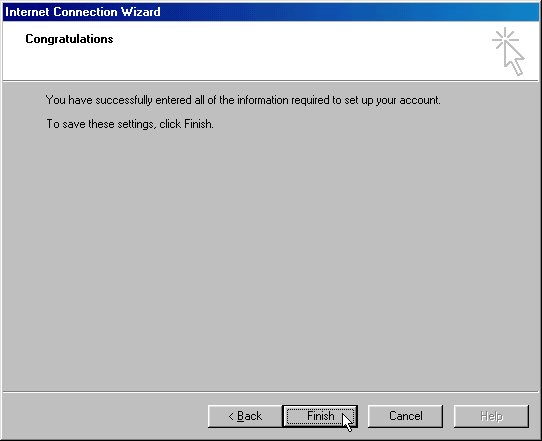Support
Email Setup in Microsoft Office Outlook 2000
Follow the Step-by-Step guide below to setup Manila Online Email account in Microsoft Office Outlook 2000.
Open Outlook 2000.
Go to Tools followed by Accounts.
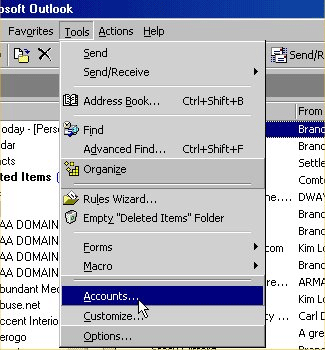
Click on the Mail tab, click on Add button and choose Mail.
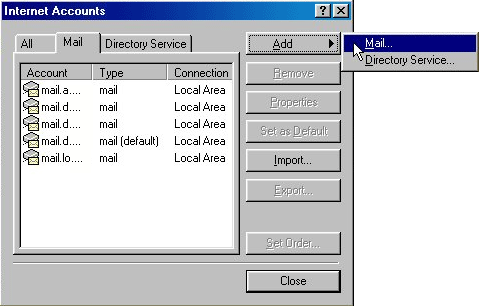
Enter your Name in the Display name field. This is the first thing a person wil see when they receive an email from you. Click Next button.
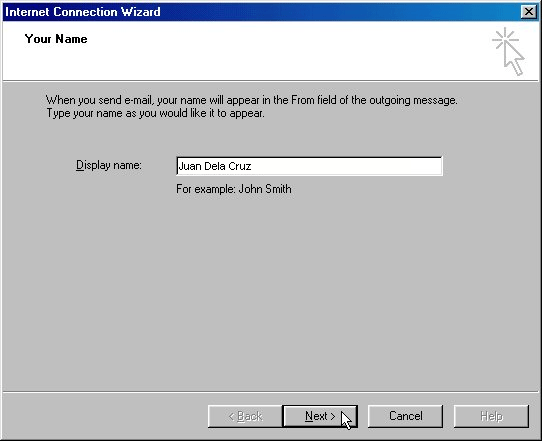
Enter your Manila Online email address. Click Next button.
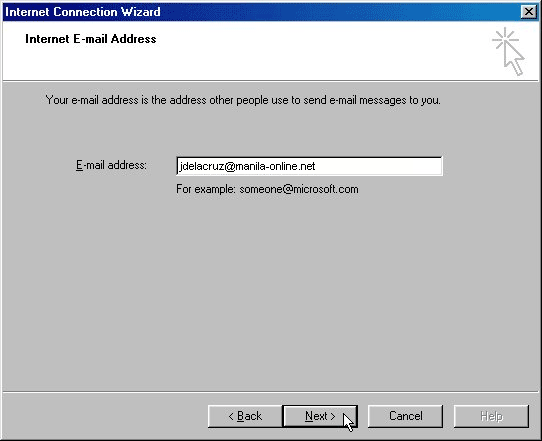
Enter the following mail server information:
For Incoming mail server type: Select either POP3 or IMAP
For Incoming mail (POP3 or IMAP) server: mails.manila-online.net
For Outgoing mail (SMTP) server: mails.manila-online.net
Once done, click Next button.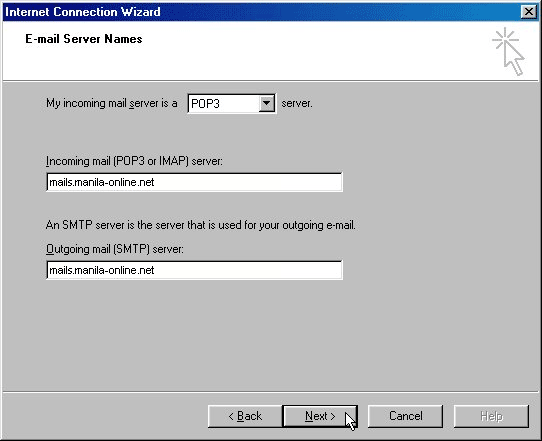
Enter your Manila Online username and password then click Next button.
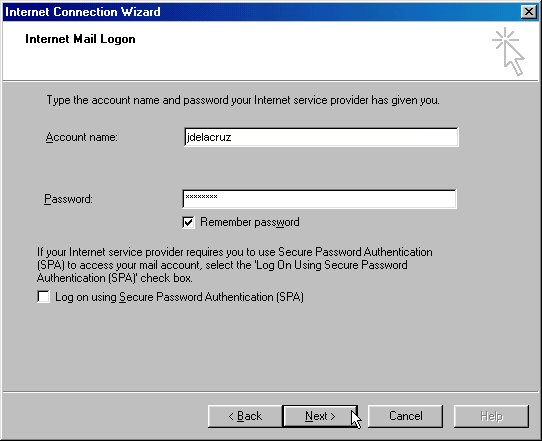
Click Finish after you have successfully configured your email settings for Manila Online in Microsoft Office Outlook 2000